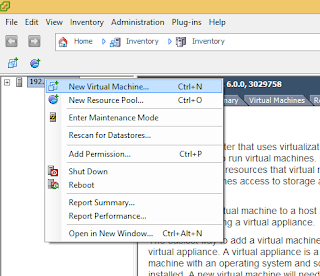Unlike the Microsoft world where there is only one OS untill a new version comes and replaces it; in the open source world there are many OSes. Though this topic can span multiple pages, I would like to keep it short.. The mother of all OS is Unix, which according to many is only for geeks or scientist so a simpler flavor with UI was created and named as Linux. As with all open source there is no one owner of this OS, each vendor or community would create its own version of Linux, these are callled flavors. Few of the flavors are Ubuntu, CentOS, Suse, Redhat, Debian, OS X and so on. These in-turn have its own versions.
Few of the Linux commands are common across all these OS while some are not. In the Big Data School anything that is common is put in the OS-Linux Class while the specific OS lesson are put under OS Version Class.
Few of the Linux commands are common across all these OS while some are not. In the Big Data School anything that is common is put in the OS-Linux Class while the specific OS lesson are put under OS Version Class.