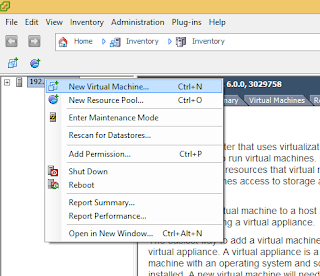By default only one instance of Eclipse can be opened in Mac.
In order to open multiple instance do the following.
1. On Eclipse Mars click on Help -> Eclipse Marketplace
2. On the file text box enter "OS X eclipse launcher" and click go
3. Install the plugin
more info from
http://marketplace.eclipse.org/content/os-x-eclipse-launcher?mpc=true&mpc_state=
As of today the version is OS X eclipse launcher 3.0
After installing restart eclipse.
1. Click on File Menu
2. You should now have an "Open Workspace" menu link which would allow you to launch multiple Eclipse instances
In order to open multiple instance do the following.
1. On Eclipse Mars click on Help -> Eclipse Marketplace
2. On the file text box enter "OS X eclipse launcher" and click go
3. Install the plugin
more info from
http://marketplace.eclipse.org/content/os-x-eclipse-launcher?mpc=true&mpc_state=
As of today the version is OS X eclipse launcher 3.0
After installing restart eclipse.
1. Click on File Menu
2. You should now have an "Open Workspace" menu link which would allow you to launch multiple Eclipse instances